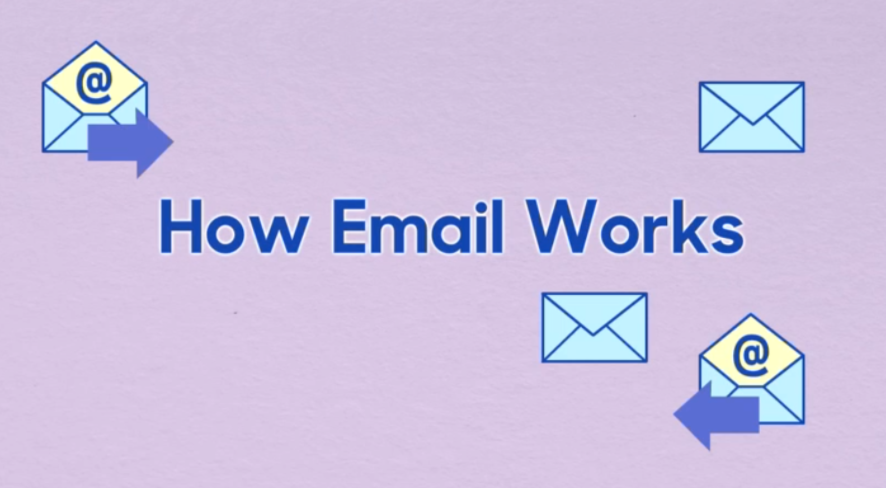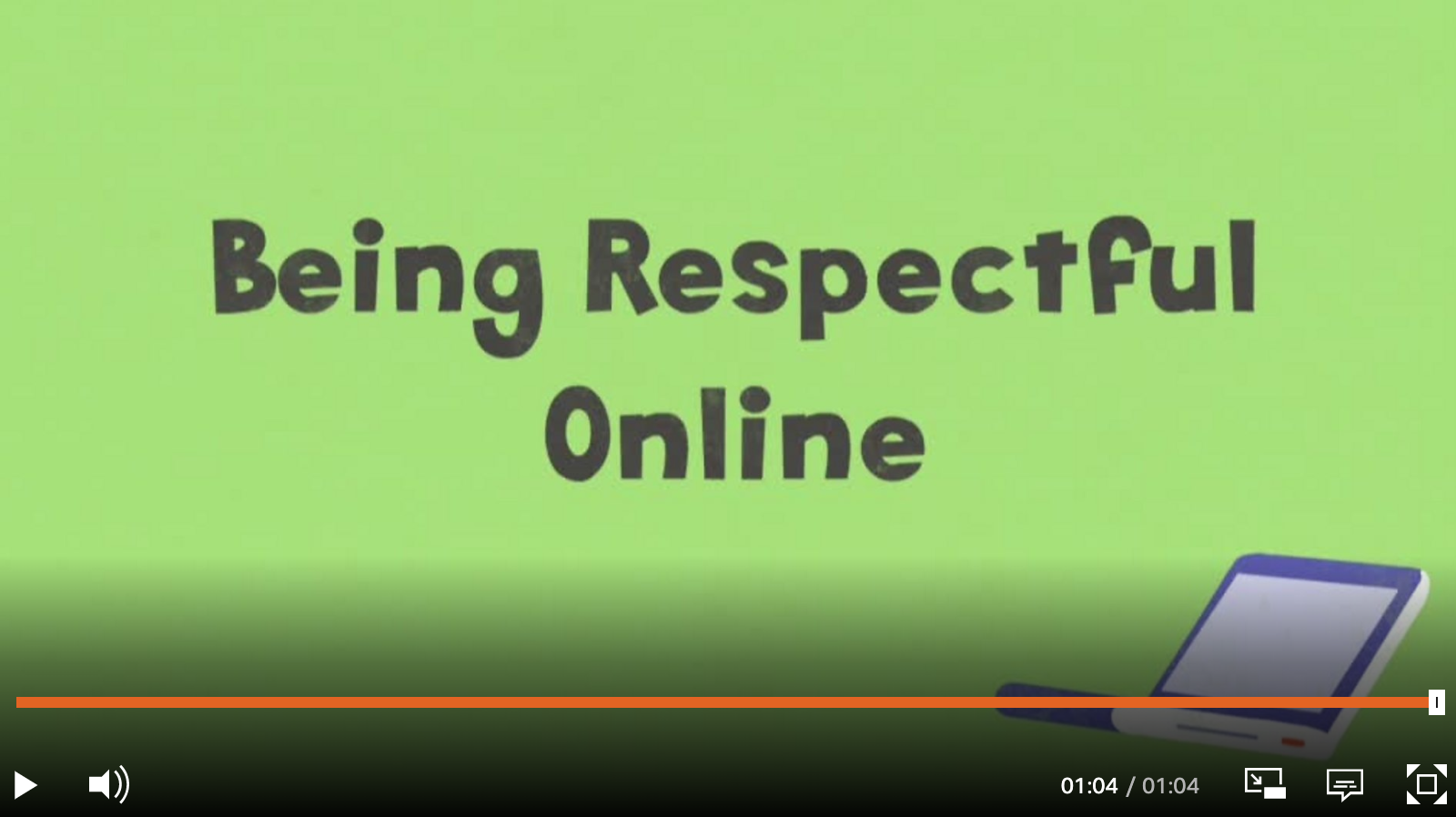An introduction to email (Gmail)
Communication and Collaboration - Google Lesson 1
Objectives
- Log on to an email account, open emails, create and send appropriate replies.
- Recognise the effect that content in their communications may have on others.
- Understand the need to keep personal information and passwords private in order to protect themselves when communicating online.
- Know the school’s rules for keeping safe online and be able to apply these beyond school.
Lesson Resources
Lesson 1 - An introduction to email
Lesson 2 - Sending and receiving attachments
Lesson 3 - Collaboration in the cloud
Lesson 4 - Google Forms
Lesson 5 - Collaborative presentations
Lesson 6 - Video calls & Collaborative drawing
This lesson covers tools in Google's Workspace for Education. A Microsoft Office 365 version can be found on the unit homepage.
Introduction
Discuss the history of communication with the children, find out what they know already and how it has changed over the years What does communication mean? How do people communicate today? How has communication changed through time?
You may want to look at sections 1 and 2 in the BBC Bitesize area for ‘Different ways to communicate online’.
The first ever email was sent by computer engineer Ray Tomlinson in 1971, the email was simply a test message to himself. The email was sent from one computer to another computer sitting right beside it in Cambridge, Massachusetts, but it traveled via ARPANET, a network of computers that was the precursor to the Internet.
How does email actually work? - The video in section 3 explains it brilliantly:
BBC Computing Bitesize - Different ways to communicate online
Discuss with the children, So what’s good about email?
- Speed of communication,
- The ability to send files and media,
- Any place any time now with mobile devices,
- People can be always ‘connected’.
Can you think of any negatives?
- Viruses and spam,
- The life impact of being always ‘connected’,
- Impersonal,
- Messages never totally disappear - negative messages can come back to haunt you,
- Liability for what you write; statements made in an email can be deemed legally binding.
Dealing with bad messages
Another potential negative could be people sending unkind or inappropriate messages. Watch the second video on the BBC Bitesize page. 'Being Respectful Online.'
Ask how should you behave when sending an email or any other kind of message? We should always be respectful and treat people the way we would like to be treated ourselves. The tone of an email to a friend might be more relaxed than in an email to the head teacher, but both should be respectful at all times.
What should you do if you receive an email (or any other kind of message) that you think is unkind, unpleasant or inappropriate? Reinforce how important it is to speak up and tell someone. Remind the students not to delete the message straight away, but show an adult they trust first, so action can be taken and there is evidence of what has been sent.
Once a trusted adult has been shown the message, Gmail has the facility to block senders, or highlight a message as spam or phishing. When you open an email, click the three dots at the top right of the message and choose from the options in the list.
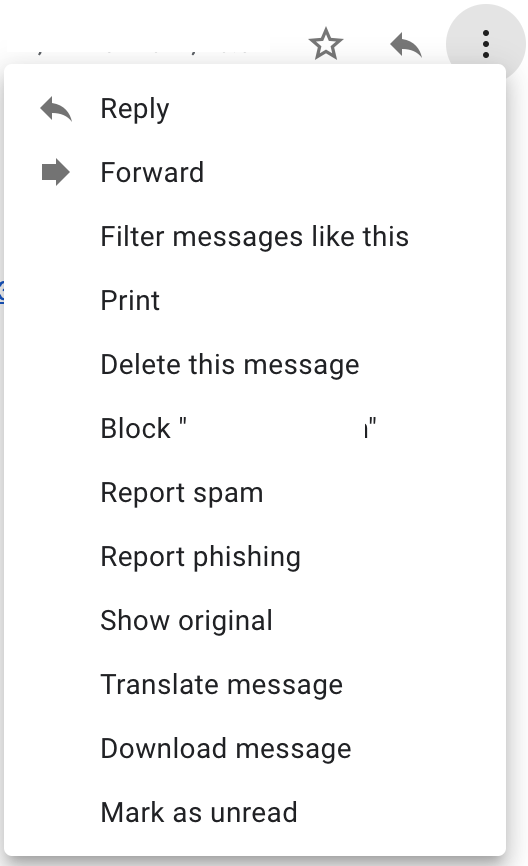
Your school email account
Discuss how they already use email (if at all) Who’s already got their own Email account?
Introduce their school email account, and how to access it. North Tyneside schools that buy NTLP services can log in at login.ntlp.org.uk
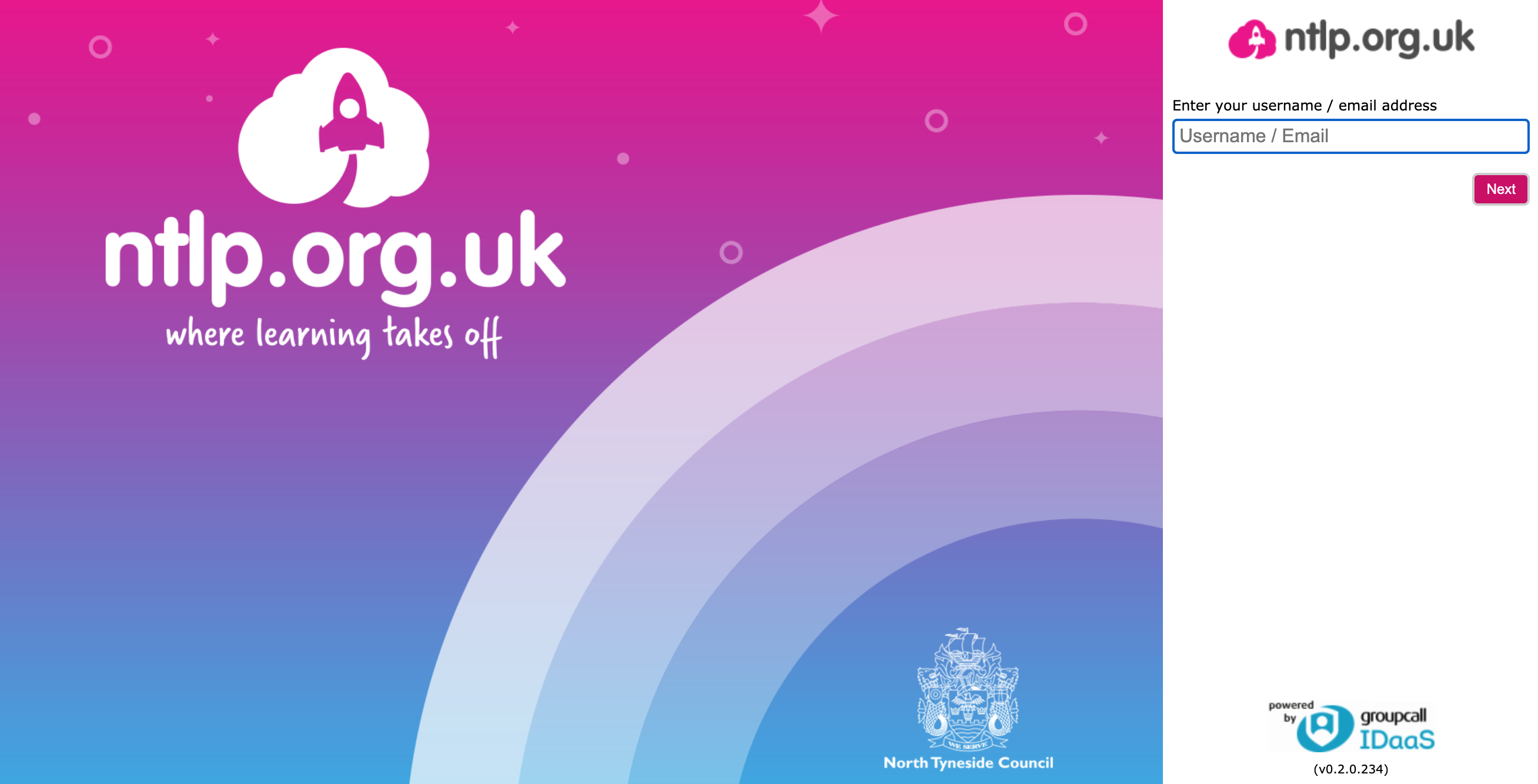
Emphasise that this account is an email account for school use. Make them aware of some key online safety messages. Remind them that they (should) have signed an AUP (Acceptable Use Policy) for your school and part of that agreement states that they will communicate safely and responsibly online (check your own AUP for actual wording). However, they also need to know (adapt as appropriate for your school email system):
- NTLP mail is filtered, it will block inappropriate emails. These emails are quarantined and reviewed by a team of people.
- Accountability - All mail is tagged with who sent it and when it was sent (to the nearest minute) That information is also automatically passed on if any inappropriate mail is captured by the filters.
- Children should think carefully about who they email and what they reply to, never giving personal info away, and always checking to whom they are sending it.
- While NTLP spam filters are very good, be aware of not opening emails that might look suspicious or if they don’t know the sender.
- What to do if they do receive a message they are not sure about, or that they find upsetting in any way - don’t delete it, tell their teacher.
Move on, and open up their inbox. (If it is the first time they have ever accessed the account they may need to agree to the T&Cs by scrolling to the bottom of the page and completing the CAPTCHA code and clicking the ‘I agree’ button.)
Composing an email
Once everyone is logged in, ask how do we send an email? Find the Compose message button.
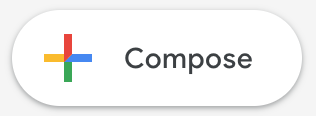
Discuss the important rules for writing an email and the basics of what’s in the compose tool:
- Your style of writing can vary depending on audience, but etiquette/ politeness are very important.
- It’s vital you enter email addresses carefully or it might go to the wrong person, that might be annoying but could also end up being embarrassing or causing other problems.
- It’s important to include a subject line so people know what it’s about
Gmail basic composition options:
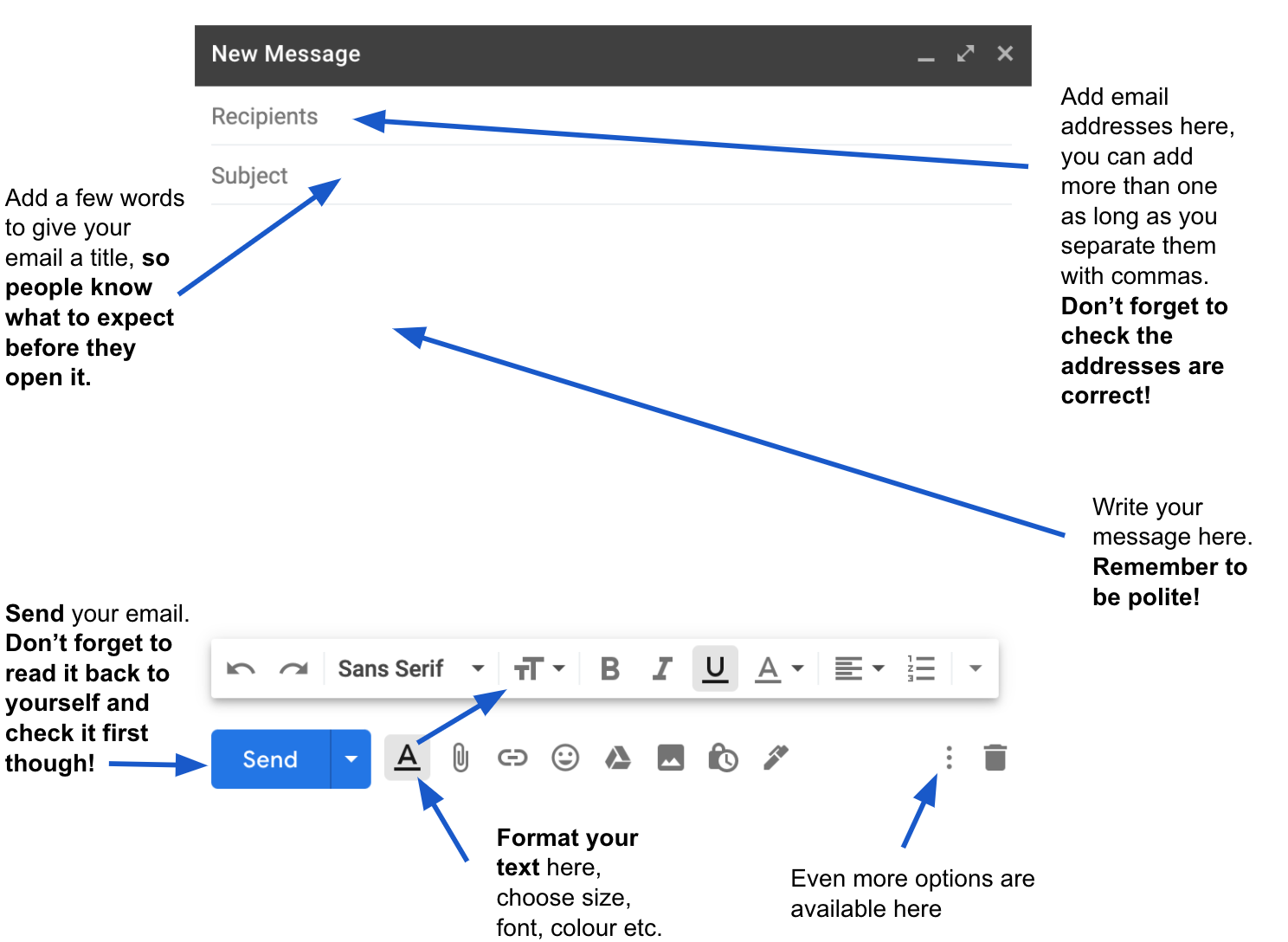
Send your first email
Get the children logged into their accounts and give them time to try out composing a short simple email to someone else in the class (or you the teacher), the rule is that they have to ask a question when sending or replying (‘what’s your favourite....and why?’) so it prompts a response and gets the mail flowing around the room. Emphasise that they’ll get more mail if they send more mail!
After a few minutes, stop the children and check they know how to replying to an email. Most email systems use a 'chain' method of organising replies like a conversation. For example, this image shows that there have been 5 emails in this conversation between Laura and myself:
![]()
If I click on it, all five emails in the chain will be shown.
Return to them sending their mails, remind them to reply to emails by answering the question they were asked and ask another back.
Plenary
At the end of the lesson, recap the key points of the lesson, and also show how to delete emails so they can tidy up their inbox if they wish. Tick the box at the left of an email in their inbox, then the trash can icon appears at the top of the screen. Obviously you can tick multiple emails to tidy it up quickly.
Re-emphasise that this is a tool for school work and ask them to think about how it could be useful for them this year. Generate a quick class list of ideas and ‘Dos and Don’ts’ for using email.
What should you do if you receive an email (or any other kind of message) that you think is unkind, unpleasant or inappropriate? Reinforce how important it is to speak up and tell someone. Remind the students not to delete the message straight away, but show an adult they trust first, so action can be taken and there is evidence of what has been sent.