Collaboration in the cloud (Google Drive)
Communication and Collaboration - Google Lesson 3
Objectives
- To understand and explain cloud storage
- To upload a document to cloud storage
- To log into, create and share a collaborative document or application
- Understand the need for certain rules of conduct, particularly when using live forums of communication, e.g. chats, forums, live docs
Lesson Resources
Lesson 1 - An introduction to email
Lesson 2 - Sending and receiving attachments
Lesson 3 - Collaboration in the cloud
Lesson 4 - Google Forms
Lesson 5 - Collaborative presentations
Lesson 6 - Video calls & Collaborative drawing
This lesson covers tools in Google's Workplace for Education. A Microsoft Office 365 version can be found on the unit homepage.
Introduction
Recap what the children remember about emailing from the last two lessons. How can you be safe when communicating with others online?
In the last lesson we talked a little bit about data storage and sizes of data when we looked at attachments. How can data be stored? Where can we save files? Discuss what the children know about data storage devices, if you can, collect some examples of storage devices, old and new, to look at and compare:
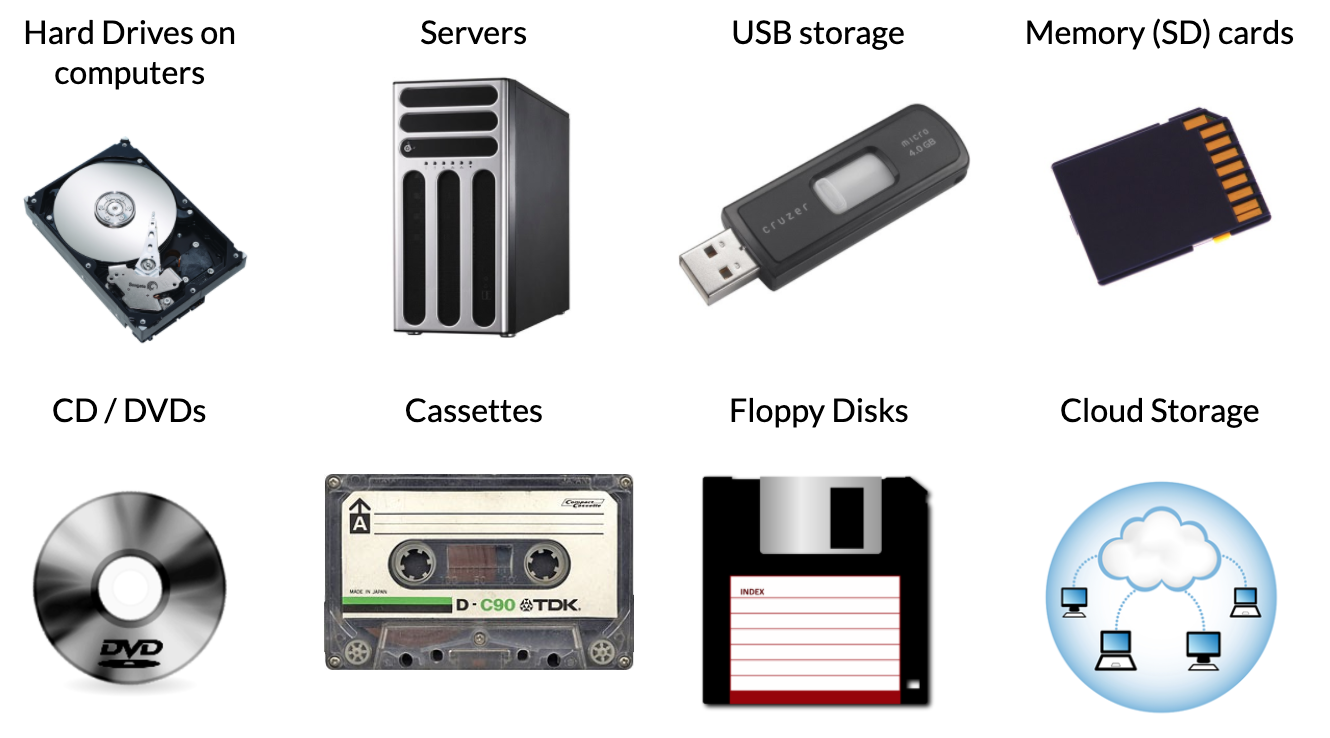
Which one holds the most data? Why do you think that?
Establish that the size of the physical device is now no longer an indication of how much data it holds. If possible, compare something like a 1.4mb floppy disk with a 8GB SD card. Floppy disks were common in the 1980s for storing computer data, for example, computer games came on them. Today we use SD cards in things like digital cameras to store the photos. How many of these floppy disks do you think you would need to have the same amount of data storage space as the SD card? Almost 6000! (5851)
You can see comparisons and definitions of units of data storage here:
http://www.techterms.com/help/data_storage_units_of_measurement
And if you didn’t watch this in the last lesson, give this video from BBC Bitesize a look (see section 2 on the page)
How is data stored on a computer?
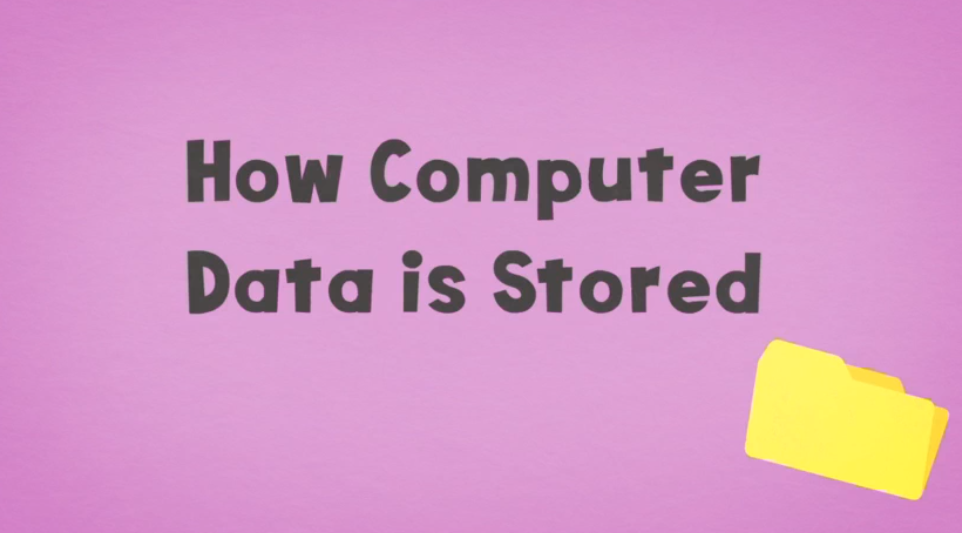
Cloud Storage
So what is cloud storage? Point out that you might have mentioned it but you haven’t shown it to them yet. This video explains it nicely, but it’s basically saving your data via websites and apps onto servers that could be anywhere in the world. We access our data remotely via the Internet.
It has the advantage that you can’t break or lose it (like a DVD or USB stick) and you can often access your data from different devices, any place, any time as long as you have an internet connection, so you don’t need to worry about remembering to pick it up (like a DVD or USB stick).
Most of the major tech firms now offer some kind of cloud storage solution for you to save your files and data online. These are usually on a pay for what you need basis, allowing you essentially, unlimited amounts of storage space on their servers.
Google's cloud storage is called Google Drive.
Google Drive
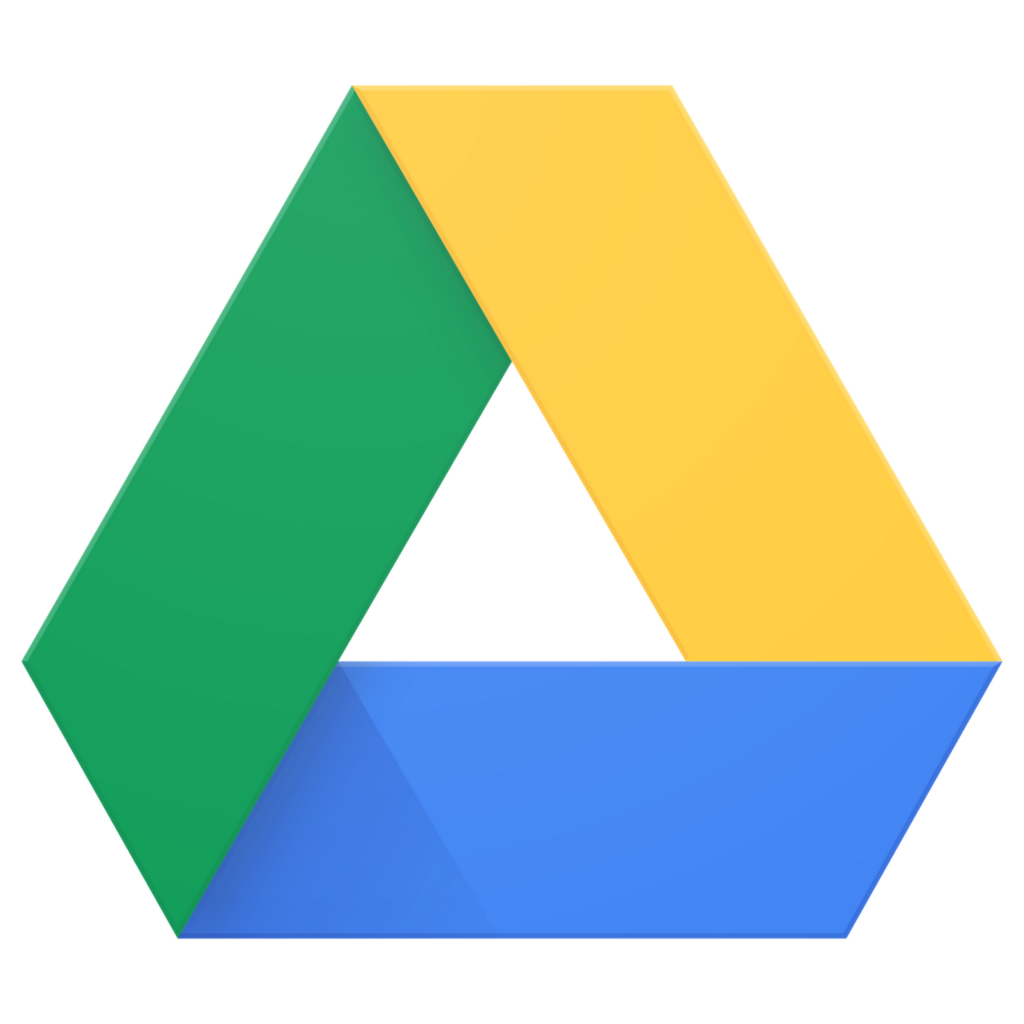
If you have access to our NTLP or your own school Google account, you'll have a range of Google apps linked to your Google account. You can access to some of these by clicking on the nine dots (the waffle) in the top right of the screen when you are in most of the apps:
![]()
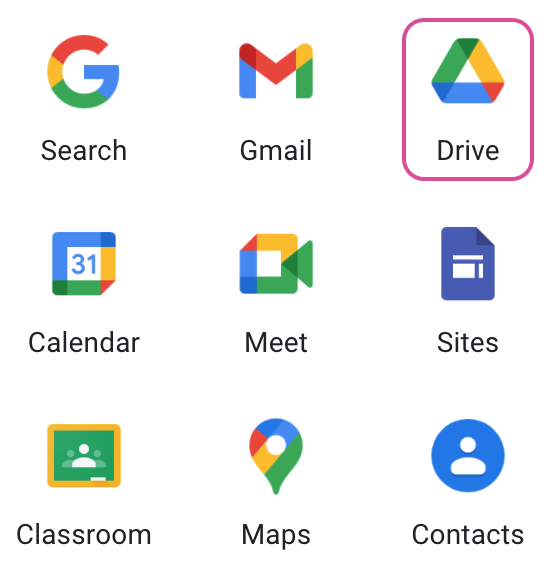
Today we are going to look at Google Drive and the tools that come with it.
Google Drive is cloud storage! But with other features that make it much more than just that:
- You get UNLIMITED storage with an Education version of Google Drive!
- You can upload any file type for storage - Some files can be converted into Google Docs to allow online editing and collaboration
- You can share any uploaded file with others people by inviting them in - This allows them to work on Google Docs with you or download a copy of non Google Docs
Ask the students to open their Google Drive.
Uploading
Ask them to try uploading something to their Google Drive, they can use the image they saved or created last week for the attachments task:
Click the New button, where you then get the option for a File upload:
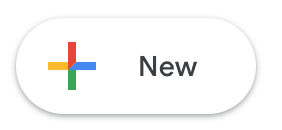
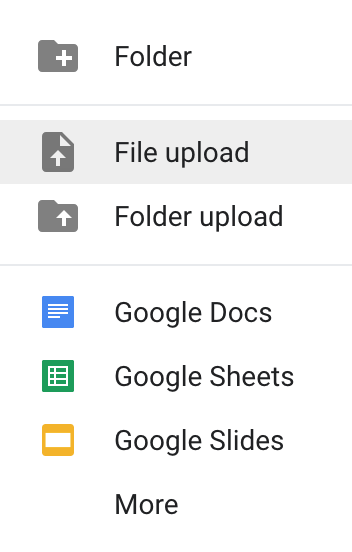
Once uploaded, the file will show up in My Drive, this is the main storage area in Google Drive (like My Documents on a computer) You can create folders inside it if you want to keep things organised. Click on Create > Folder in the older version and in the new version click New > Folder.
Sharing
Always think really carefully about what you share and who you share it with, but let's have a practise at how it's done.
Just select the file so the row goes blue, then click the share button above...

... or right-click the file and choose Share.
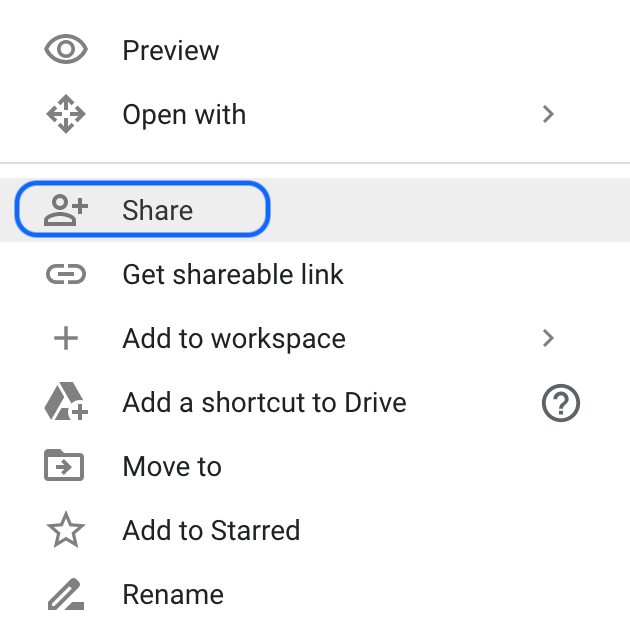
Share with others by adding their Google email address to the Add people and groups box.
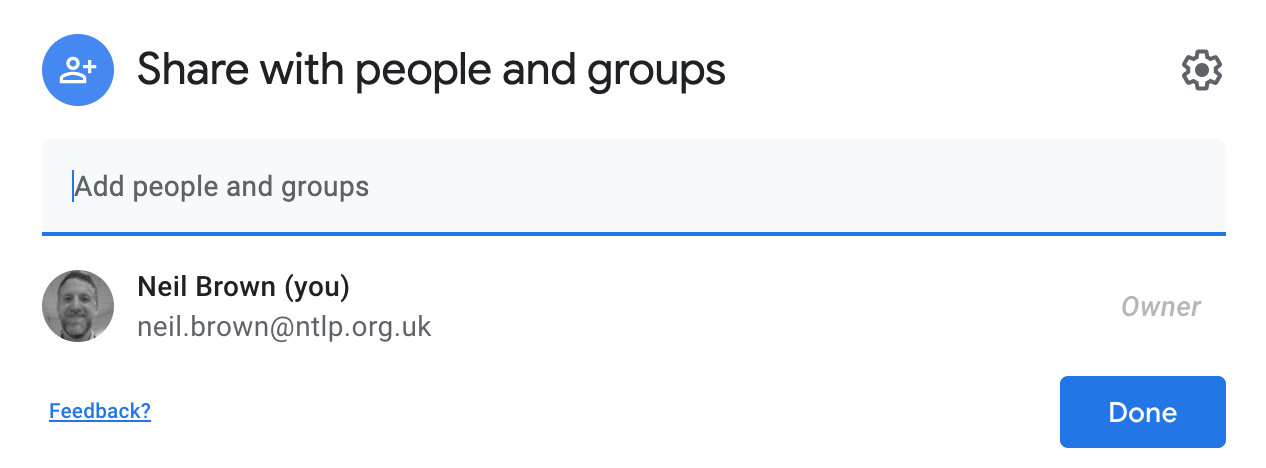
Once you have added an email address you will get a few sharing options. You can choose their editing rights; whether you want them to be able to edit, just comment, or just view the file (this is more appropriate for a written document than an image), and you can also add a message which the user will receive, with a notification of the share via email. This is useful if you need to explain what the document is or what you'd like the person to do with it.
When you've set your options click the Send button
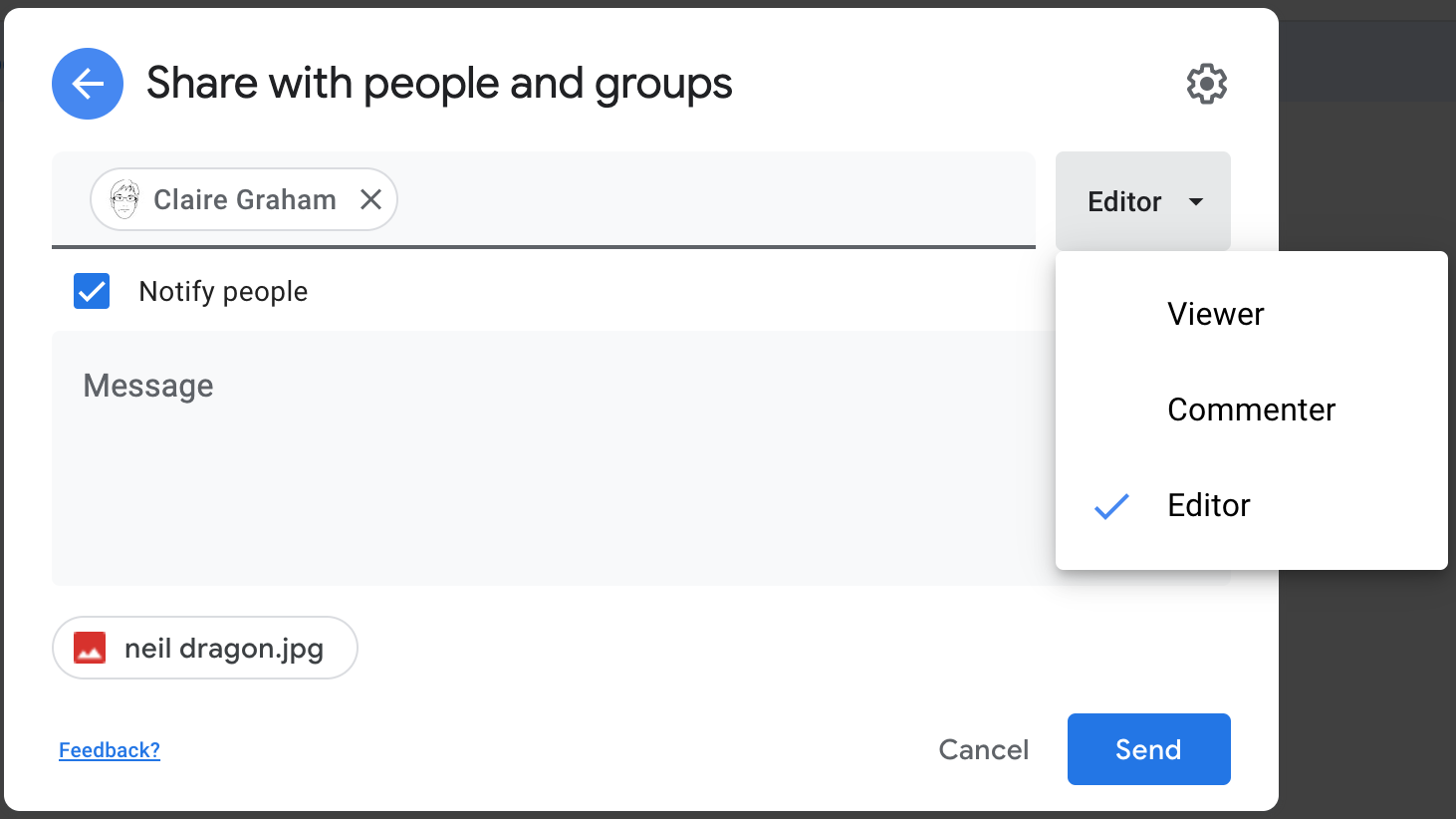
Ask the students to share their image with the person sitting on their right. Make sure they check they know their email address before sharing.
What happens when you share?
When you click on that send button to complete the sharing, two things happen:
The person you shared it with will automatically get an email. Ask them to check their inbox.
When you open it up it will look something like this:
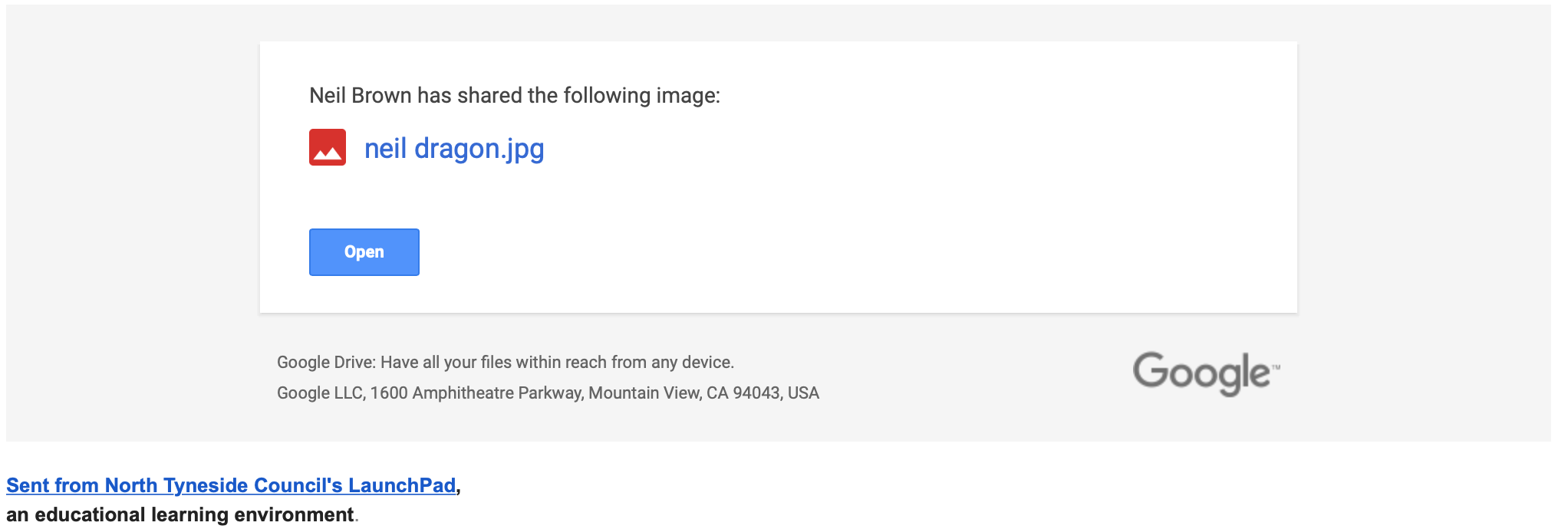
When you receive a file you can click on the Open button, or the file name and open it right from the email.
But it would be a pain if you had to go searching for that email again, every time you wanted to get back to the document, so, the second thing that happens is that it’s added to the Google Drive of the person (or people) you shared it with. It is automatically added to their Shared with me section.
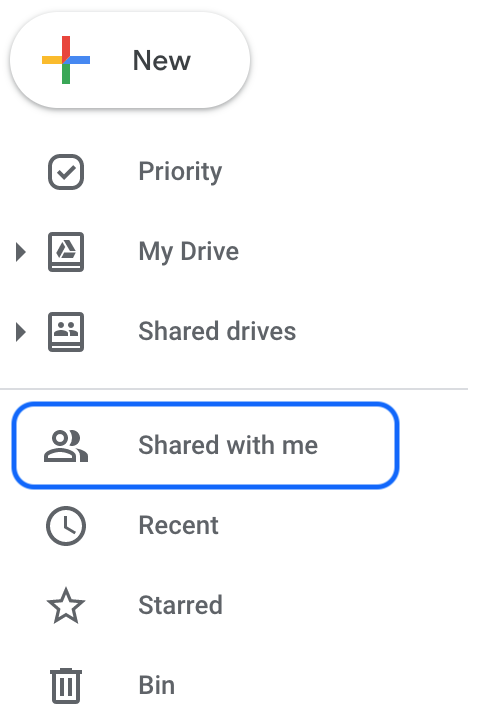
You can leave it there or you can make a shortcut to the file in your My Drive area. Shortcuts link to the original file, allowing an item to appear in more than one location. This can allow you to put a document in a file of your choice or just make it more accessible. It has no effect on anyone else's access to the file when you create a shortcut.
To create a shortcut right-click on the file and choose Add shortcut to Drive.
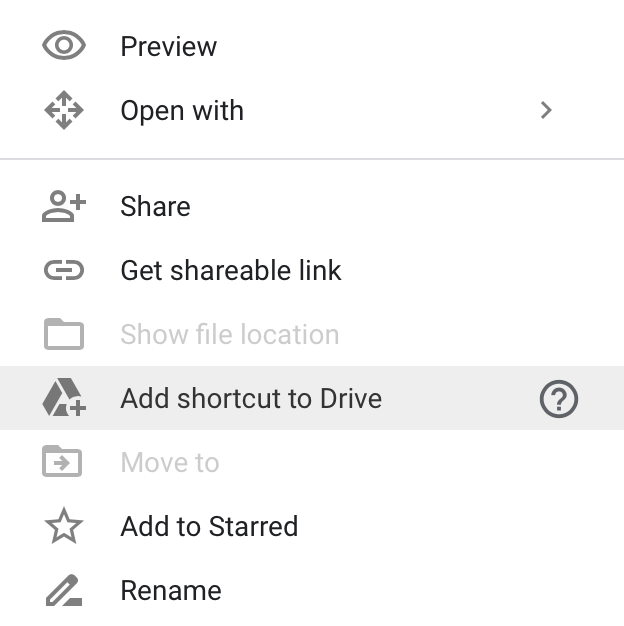
Ask the children to check their Shared with me area and to make a shortcut for the image their partner shared with them into their My Drive area.
Collaborative Documents
The other big feature of Google Workplace is collaborative documents that can be created and saved in the cloud. Ask what does collaborative mean? This means 'working together', and the brilliant feature of these documents is that more than one person can work on the same document, at the same time, from different devices at any time.
Google Workplace offers a wide range of apps, and provides a core of three main office apps for word processing, spreadsheets and slide presentations. You can see below Google's versions of Microsoft's Office software.
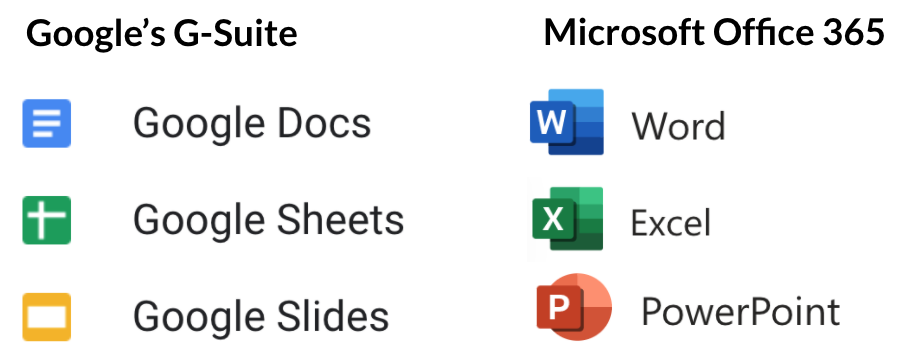
All of these documents have some great features:
- They are collaborative - lots of people can work on them at the same time, from anywhere!
- They are web based so can be accessed anywhere (with a web connection), you don’t need to carry the file around with you on a USB stick.
- Google Docs automatically track the changes made to the document - That means you can look back at how your Doc used to look at different times, and even roll back changes up to 30 days if things go wrong with it.
- They auto-save!!! - There’s no save button, you’ll never lose work again when you forget to save and the computer crashes or you have a power cut, they’ll just be how you left it when you reboot and login again.
Creating a Doc
Creating a new document is easy in Google Drive. When you create a new document it is automatically saved straight into your Drive.
In Google Drive, click New > Google Docs
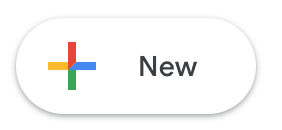
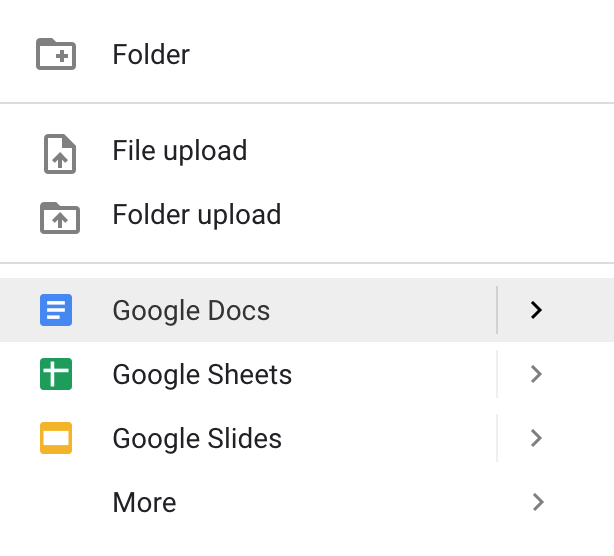
Show how to name it, the basic editing and creation tools: fonts, formatting, tables, inserting images, links etc.
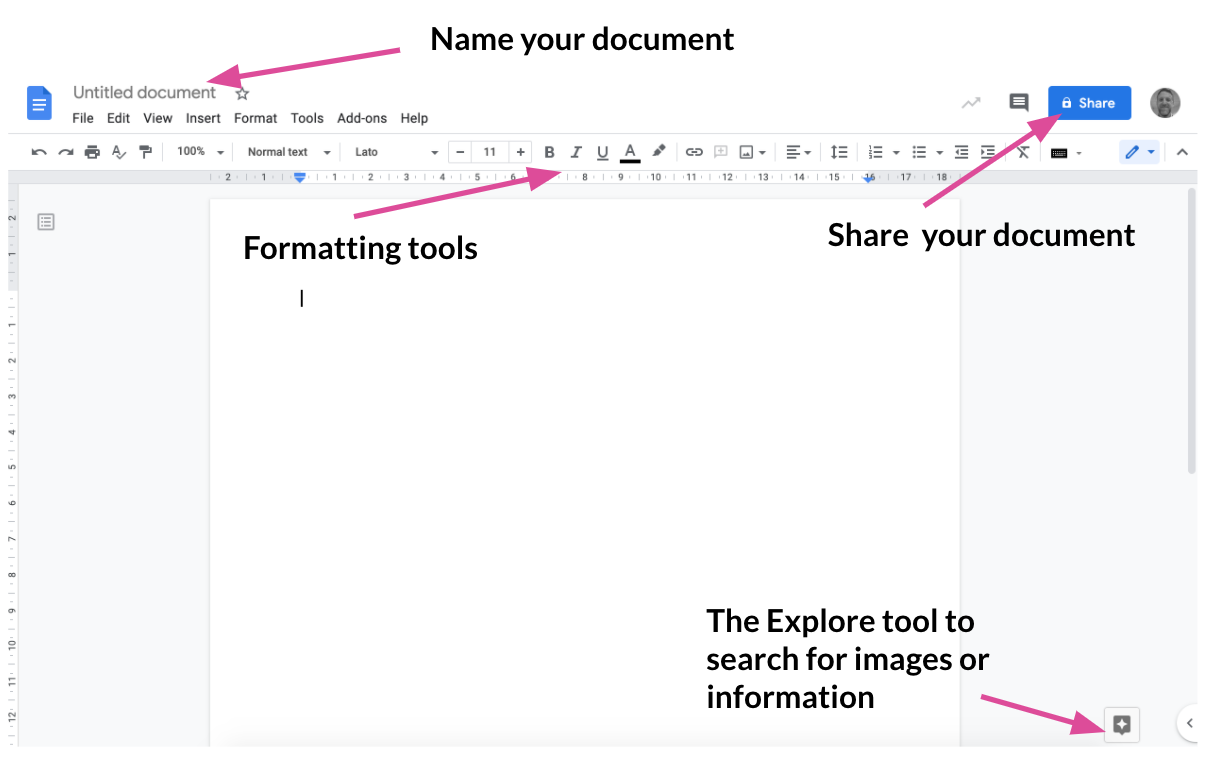
Sharing your Doc
All Google Docs allow sharing directly from the document, and it works in exactly the same way as described above, when we shared a document from your Google Drive. Just click the Share button in the top corner of any document.
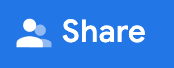
Choose someone in the class to help you demonstrate and make sure they are logged in already. Share your document with them and ask them to open it, remind them that they will get an email but that it will also be in the Shared with me section of their Google Drive.
Begin writing the first line of a made up story opening (perhaps with a link to your topic or theme), ask your helper to click after your full stop and write the next line, continue to take it in turn once more each. Show how you can edit each others work so that there needs to be trust, respect and a sensible attitude to working together like this.
Working together
Close the story document but show how it is now in your Google Drive so you could come back to work on it later, how could that be useful for you? (Home/school working)
Pair the students up randomly around the room and ask them to number themselves 1 and 2. Number 1’s only should create a new document and share it with their partner (number 2) and also share it with you (the teacher) so that you have access to all their work.
Ask them to have a go at replicating your demonstration of writing the opening of a story together:
- Write one sentence each
- Take it in turn
- Don't delete anyone else's writing.
If children have internet access at home, you may ask them to log on at home and see if they can get back to their Drive and their story to add some more to it.
Leaving Feedback
If you want to leave any feedback on their writing, Google Docs has really useful features for leaving comments. You can open a Doc, highlight some text and leave a comment on it by clicking on the comment icon at the top of the screen or at the side of the page.

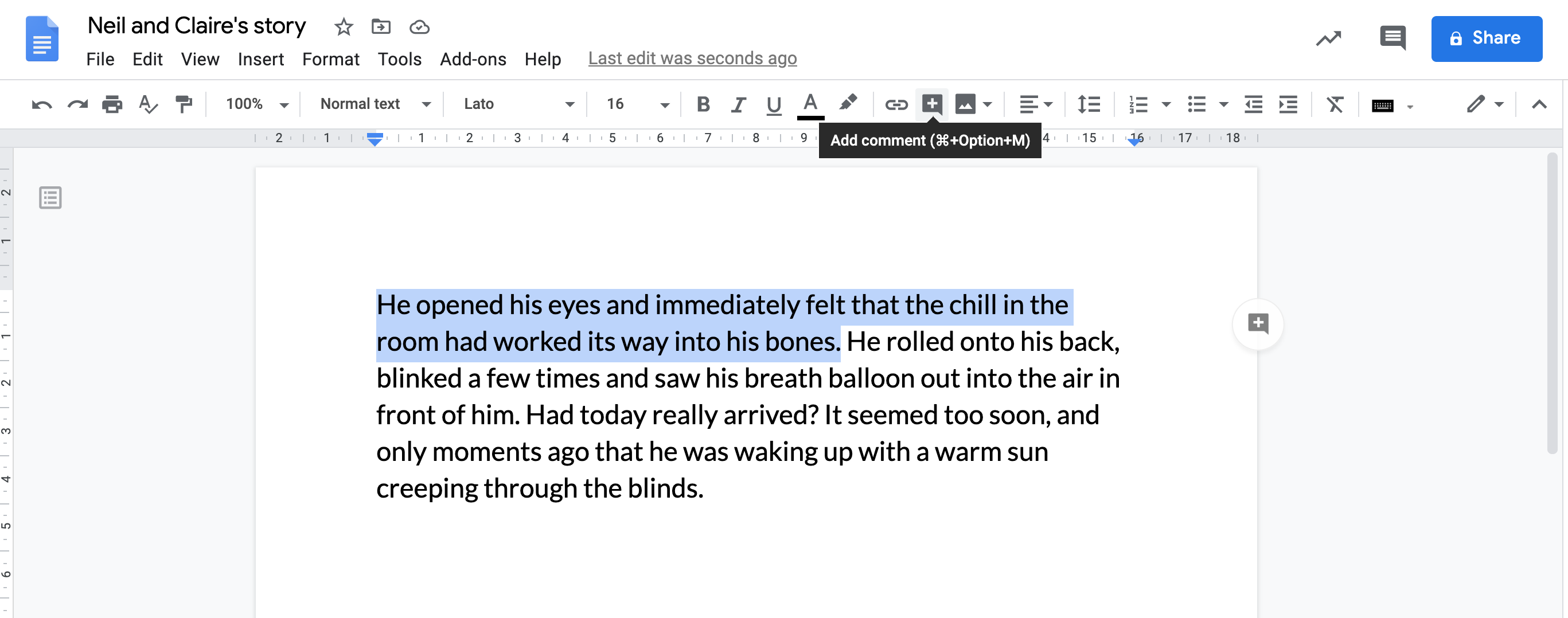
You can then leave a linked comment at the side of the page.
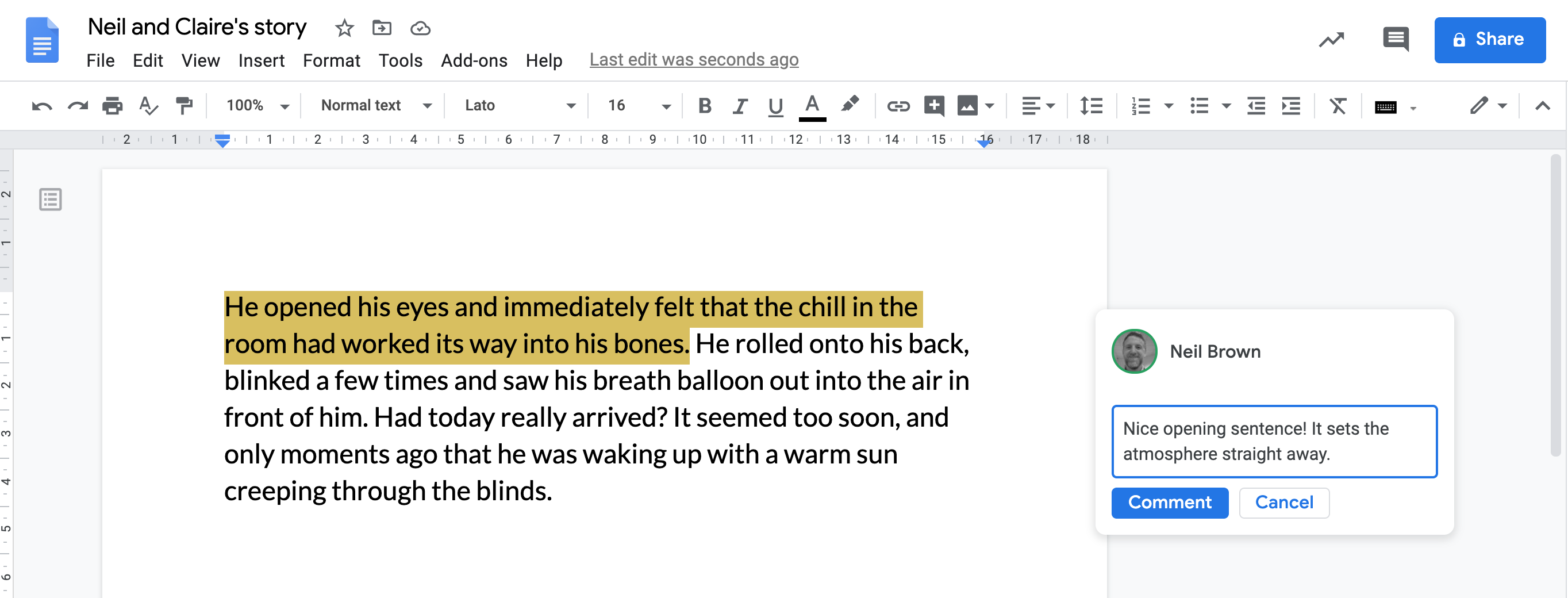
Students can respond to your comments by clicking on the comment and the reply box, and it even emails you when new comments are added so you don’t miss things!
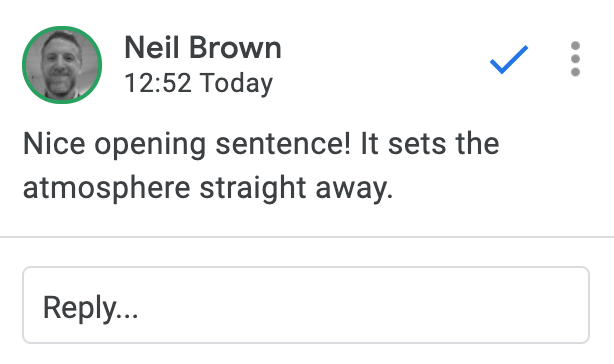
Plenary
Recap the main points of the lesson with the following review and questions.
- What does cloud storage mean?
- What are the advantages of cloud storage?
- Are there any disadvantages?
- What is a collaborative document?
- How are they different to traditional offline documents?
- Who was able to work successfully with a partner on a collaborative document?
- Did you have any problems?
