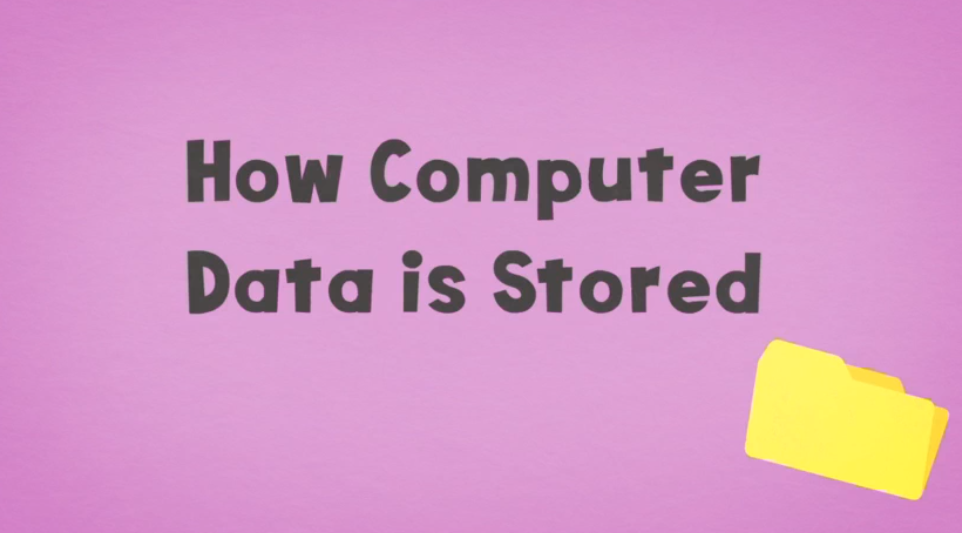Sending and receiving attachments (Gmail)
Communication and Collaboration - Google Lesson 2
Objectives
- Log on to an email account, open emails, create and send appropriate replies.
- Know and apply the school’s rules for keeping safe online and be able to apply these beyond school.
- Attach different files to emails, e.g. text document, sound file or image.
- Open and save attachments to an appropriate place.
Lesson Resources
Lesson 1 - An introduction to email
Lesson 2 - Sending and receiving attachments
Lesson 3 - Collaboration in the cloud
Lesson 4 - Google Forms
Lesson 5 - Collaborative presentations
Lesson 6 - Video calls & Collaborative drawing
This lesson covers tools in Google's Workspace for Education. A Microsoft Office 365 version can be found on the unit homepage.
Introduction
Recap last week’s introduction to email with the following questions:
- What can you remember about email from last week?
- What things do you need to think about when you’re writing an email?
- What should you check before you click ‘send’?
- What should you do if you receive an unpleasant or suspicious email?
Focus on online safety points and using it for school use. Remind students to speak up and report unkind messages, and that users can be blocked and spam messages reported.
CC and BCC
Get all children logged into their email accounts, as in the first lesson.
Recap composing an email together and discuss the options for CC and BCC and when you might want to use each one.
CC stands for ‘Carbon Copy’ and sends the email to anyone you add to that line, although people you CC are not usually the main recipient. It’s used when you want someone to know about the email though it might not be directly for them. Everyone who gets the email can see who it has been sent to.
BCC stands for ‘Blind Carbon Copy’ and does the same as CC, except that nobody receiving the email can see that it has been sent to the people in BCC box. This can be useful if you want to send a group email to lots of people but you want to protect people’s privacy and not share all their email addresses with the group, adding everyone’s addresses to the BCC box would achieve this.
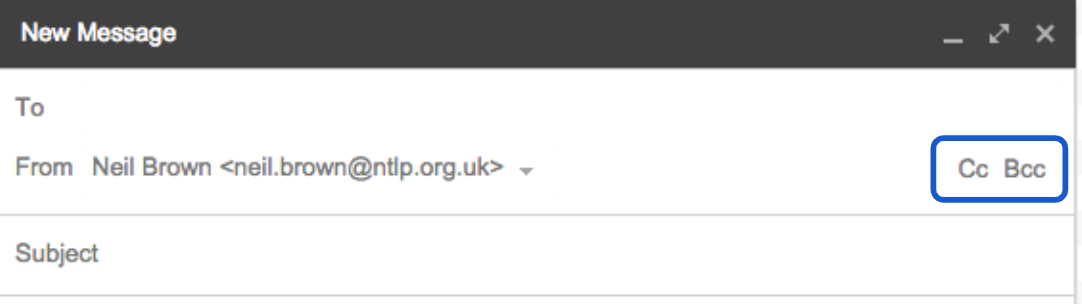
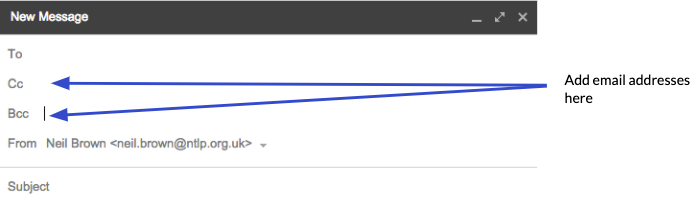
Sending more mail
To get them warmed up, if you have a topic that you would like to bring into the lesson, you might ask the children to email you with:
- One fact they already know about the ancient Greeks
- One things they don’t know but would like to know about the ancient Greeks
Speed challenges
Another activity that students really love is setting an emailing speed challenge! They have to sit with their inbox open and their arms folded. Ask them a simple question (link it to a topic or make it random; e.g. ‘what’s the fastest land animal on Earth?’) and they have to compose an email and place their answer in the Subject line. That way you can have your inbox on the front screen and see and check their answers as they appear without opening the emails. First correct answer into your inbox wins, but you can perhaps give points to the first five. Vary the questions to give everyone a chance and repeat a few times.
Attachments
Discuss attachments, does anyone know what an attachment is? Why might you want to send one?
There is a limit to the size of the file you can send in most emails, in NTLP Gmail its about 20 Megabytes (MB). But this is still plenty to send most documents or a few pictures. Videos are often larger files and are more likely to go over this size limit.
What is a megabyte? Does anyone know how data is stored on a computer?
Have a look at the video in section 2 of this BBC Bitesize area:
How is data stored on a computer?
There are other newer ways to overcome attachment size limits, for example, you can now attach very large files (up to 10 Gigabytes!) to emails via Google Drive now, using the Drive icon button, and uploading your file:

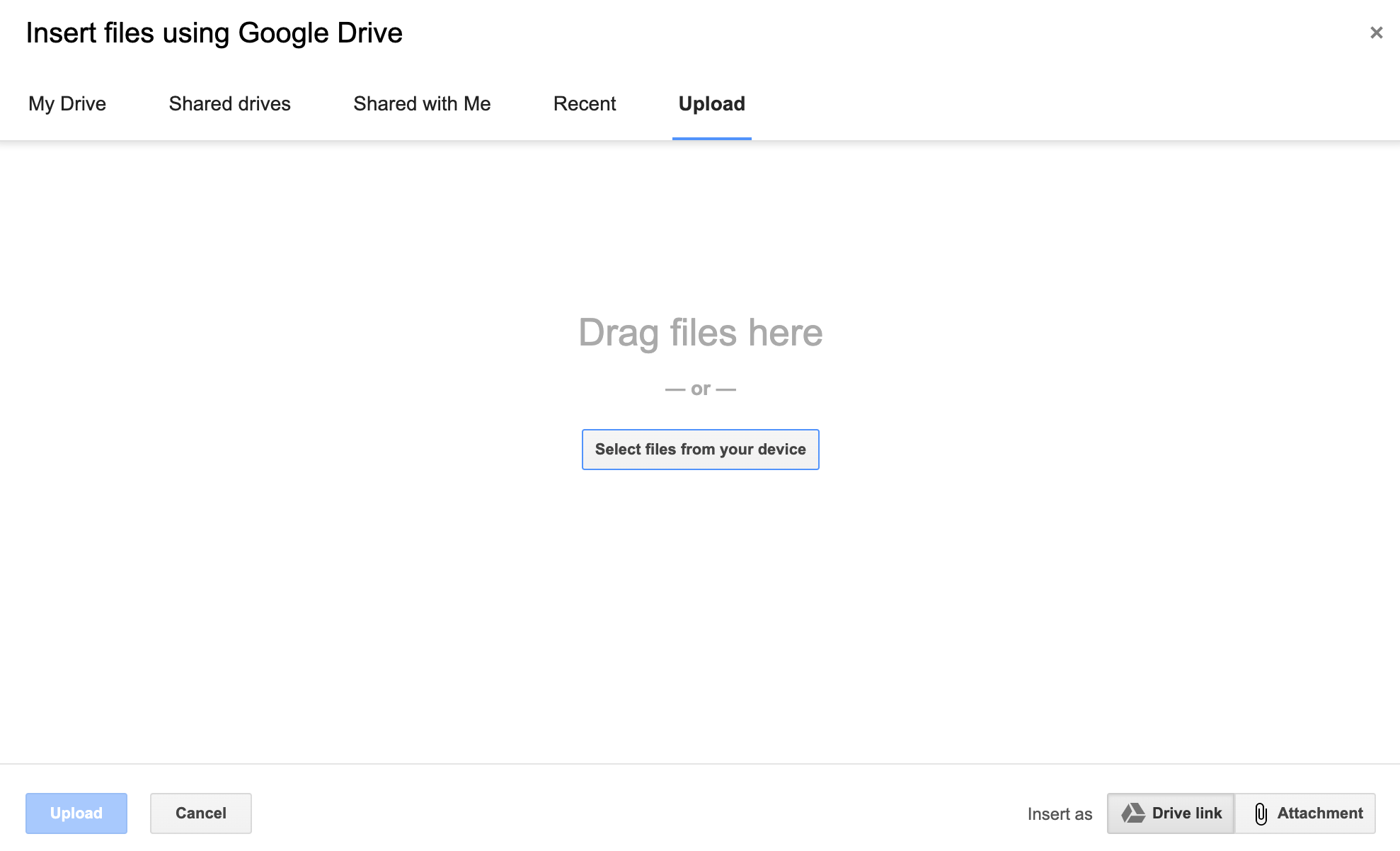
To be able to practice sending an attachment, the children need a file to send. They could either do a safe search for an image related to your topic, or perhaps create a quick picture using something like 2Paint a Picture.
Once they have an image, ask them to compose an email to a friend in the class, CC you, the teacher, in so you see they have sent it, add a subject line and attach their picture by clicking on the paperclip icon, browsing for their file and uploading it, before sending the email.
Remind them to reply in an appropriate way to emails they receive.
Adding an attachment in Gmail

Plenary
Recap the main points of the lesson with the following questions:
- Who was able to send an attachment in an email?
- Who received an attachment from a friend?
- Who sent it?
- What was it?
- What would you do if you received an email with an attachment from an address you didn't recognise?
- Why can unknown attachments be dangerous?
Malicious email attachments are a major way that computer viruses are spread. When a user downloads and opens a file that contains a hidden virus, it can infect the computer without them knowing. This may damage the computer or enable someone to steal private data from your computer. Some email systems have built in virus scans for attachments, but they are not perfect, so emphasise that they should never open attachments from unknown senders.