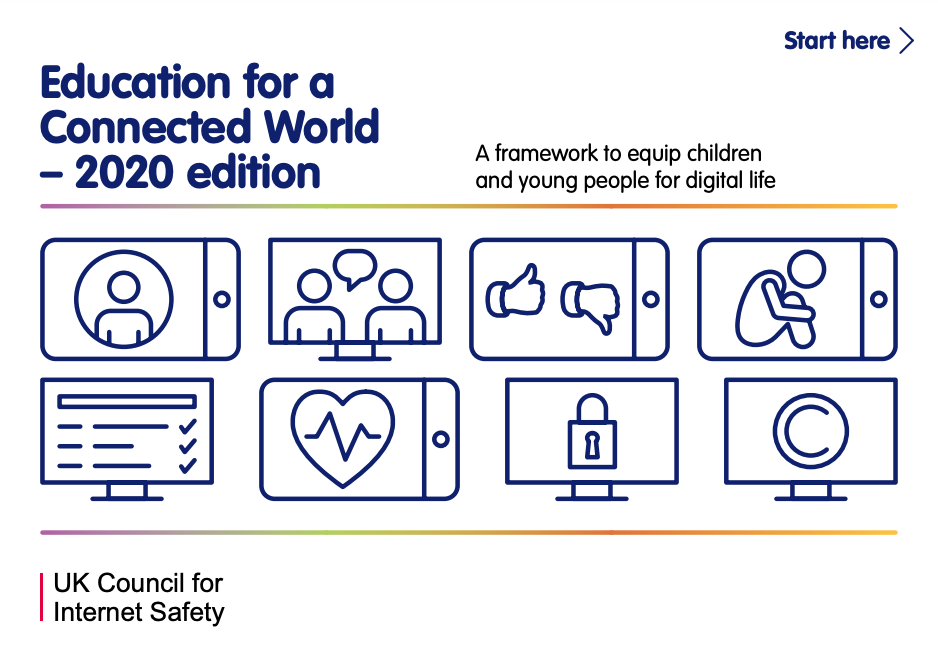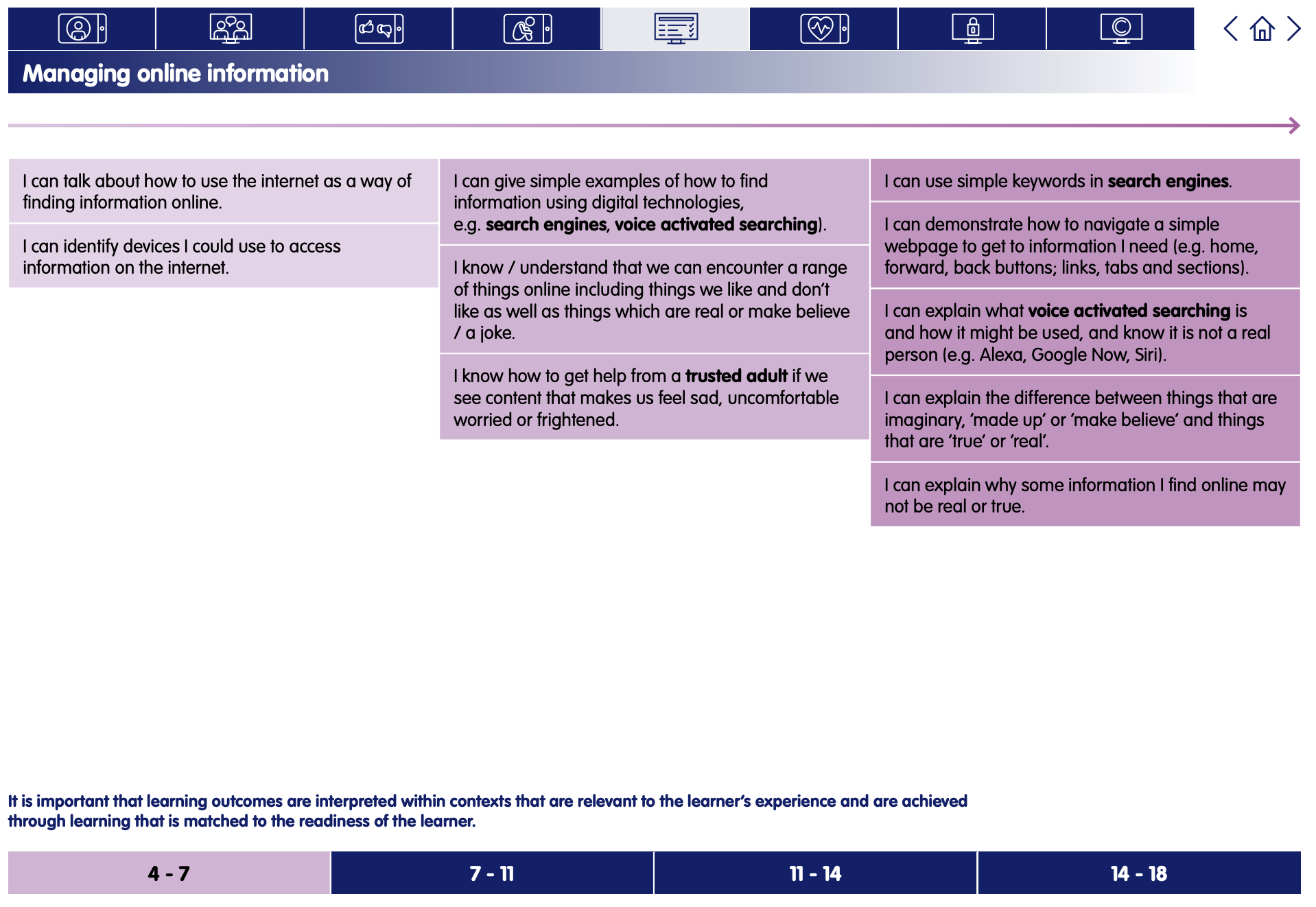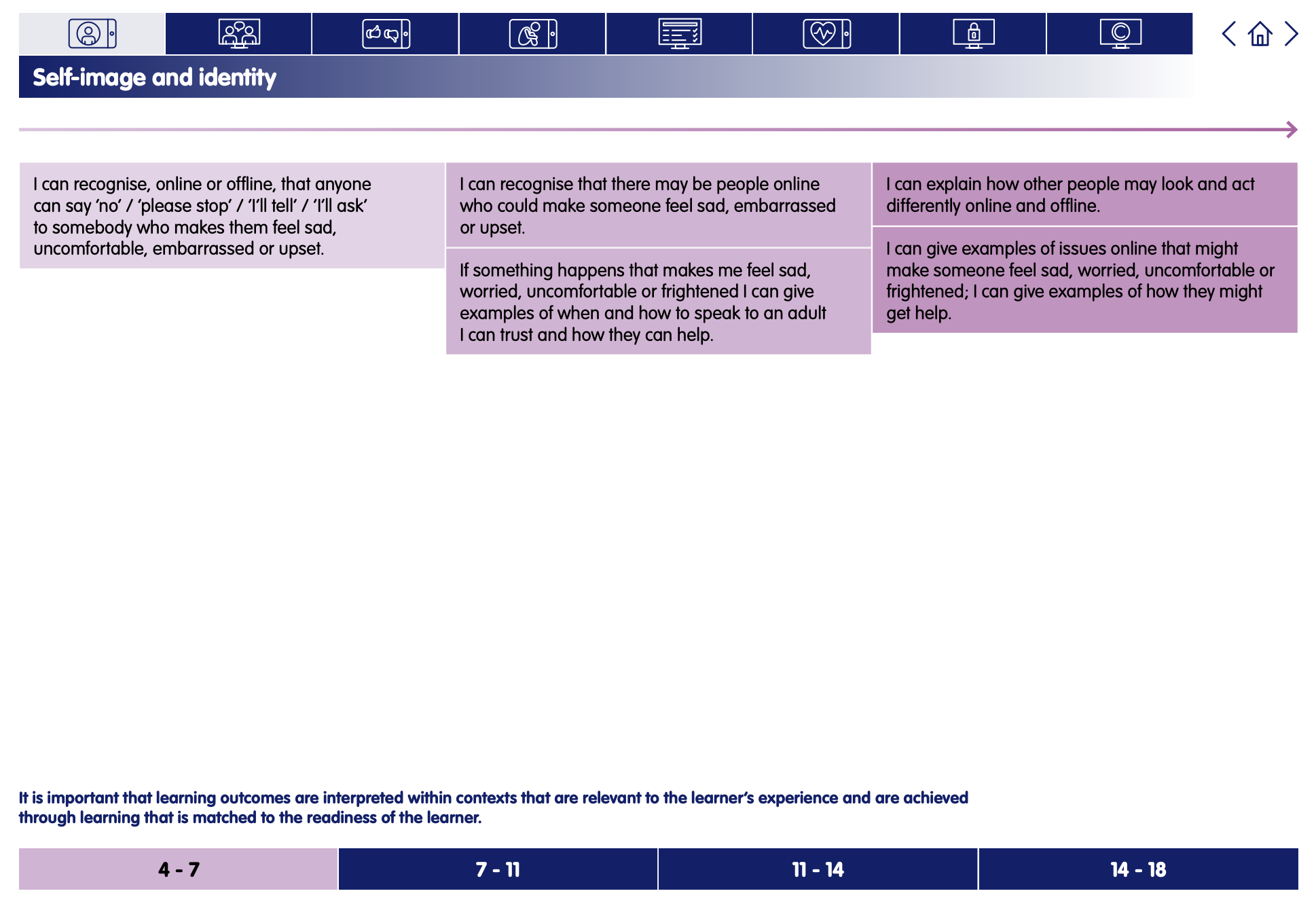Internet traffic lights
Keep safe and create - Lesson 5
A note about this lesson

This lesson is taken from Common Sense Education’s excellent Digital Citizenship curriculum. Their resources are shared for free under A Creative Commons Attribution- NonCommercial- NoDerivatives 4.0 International License.
You can find the original resources HERE.
Objectives
- Understand that being safe online is similar to staying safe in real life.
- Learn to identify websites and apps that are "just right" and "not right" for them.
- Know how to get help from an adult if they are unsure about a website.
Lesson Resources
- Tape or long piece of string · Green, yellow and red pieces of construction paper
- Lesson slides
- Lesson handout
- Poem poster
- Family activity
Lesson 1 - Pause and Think
Lesson 2 - Pause and think – now create!
Lesson 3 - How technology makes you feel
Lesson 4 - How technology makes you feel – now create!
Lesson 5 - Internet traffic lights
Lesson 6 - Internet traffic lights – now create!
Links to Education for a Connected World.
This lesson from Common Sense Media's Digital Citizenship curriculum links to the following strands from the Managing online information and Self-image and identity sections of the Education for a Connected World framework (click images for links).
Ask: When you play outside without a grown-up, what are some of the things you do to stay safe? (Slide 3)
Invite learners to respond.
Answers will vary, but reinforce the concept of not talking to strangers, following the rules and knowing when to get help.
Say: Today we're going to talk about how staying safe on the internet -- the apps and websites you visit -- is similar to staying safe in your neighbourhood. We're going to start by watching a fun video of the Digital Citizens, showing us how they stay safe online.
Before playing the video, explain to learners that they will hear the phrase "trust your gut". Explain to learners that this is an expression that means they should trust their feeling about whether something is right or wrong.
Show the Internet Traffic Light poem video on Slide 4.
Say: The Digital Citizens stayed safe online by using the internet traffic light.
As you know, a regular traffic light tells people who are driving cars when they need to go, slow down or stop. In the same way, the internet traffic light tells people who are visiting websites and apps whether or not it's OK to go somewhere.
Project Slide 5 and explain what a green website or app is.
What is a green website or app?
- A site or app that is just right for you.
- Fun, with things for you to do and see.
- Has appropriate words.
Define a just right site as something that is appropriate and fitting.
You can give the example of reading levels and how learners know whether a book is or isn't right for them. You can also give the example that movies that are rated 12A are meant for older children.
Project Slide 6 and ask: What are some "green" websites or apps you visit? How do you know they're safe and just right for you?
Allow learners to work in pairs and invite them to share their answers with the rest of the class.
Project Slide 7 and explain what a yellow website or app is.
What is a yellow website or app?
- A site or app you are not sure is "just right" for you.
- Has words that are hard for you to read.
- Asks for information such as your full name, address or phone number.
- Asks you to fill in a form.
Explain that caution means being careful.
Emphasize that they must ask a grown-up for permission before going to a yellow website or app.
Project Slide 8 and explain what a red website or app is.
What is a red website or app?
- Has everything that a yellow site has.
- A site or app that is clearly not "just right" for you.
- A place you have gone to by accident.
- Has pictures, words or videos that are for older children or adults.
- A place where people can chat with people they don't know.
Project Slide 9 and ask: Have you ever been to a red website or app? How did you know it was not just right for you?
Allow learners to work on questions with a partner and invite them to share their answers with the class.
If participation is lower for this question, it might be because learners haven't experienced a red website or app before or just don't know that they have. Explain to learners that it's perfectly OK if they haven't ever been on a red website or app before, but that it's important to know what they are and what to do if and when they encounter one.
Say: Now we're going to learn the same poem that the Digital Citizens use to remember how to stay safe online.
Distribute the green, yellow and red sheets of paper, so that every learner receives just one colour.
Be sure to keep one set of colours for yourself to model the poem's actions for the class.
You can also have learners use crayons, markers or other items that are green, yellow and red.
Project Slide 10 and show the internet traffic light poem video again.
As the video plays, model the poem's actions by showing the colour of stoplight paper to hold up at specific points in the poem.
Internet Traffic Light by Wren Brennan
We go online to find new things to do and see.
The internet traffic light shows where we need to be.
Green means GO! [hold up a green paper] To sites we trust.
Yellow means SLOW! [hold up a yellow paper] Being safe is a must.
Red means STOP. [hold up a red paper] Ask if it's OK.
Trust your gut to go the right way.
Project Slide 11 and read aloud the entire poem with your learners.
Direct learners to hold up their coloured paper or item at the appropriate time in the poem.
You can also have learners stand when they hold their colour up.
Direct learners to line up in a row on one side of the room.
Place a string or piece of tape as a line on the floor on the opposite side of the room where you'll stand, parallel to the learners' row.
Learners will be playing a game similar to the popular "red light, green light" children's game.
Project Slide 12 and explain the rules of the game:
- For each "green" site or app, you move forward two steps.
- For each "yellow" site or app, you move forward one step.
- For each "red" site or app, you can't move.
- If you get an answer wrong (e.g. you move the wrong number of steps), you must go back to where you stood before and take one step back.
If space is limited or there are other constraints, you can modify the game, so learners remain at their desks.
Learners can run on the spot (green), stay standing (yellow) or sit down (red).
Say: Each of the statements is about a pretend website or app you might visit. After I read each statement, take the number of steps you think is correct.
Keep the rules projected (Slide 12) as you read each statement below. After each statement, reveal the correct answer and explain why something is green, yellow or red. The learners who make it to the line at the front of the room first are the winners.
- You went to the Games-o-Rama website by accident and a stranger sent you a message asking for your name and age. RED (no steps).
- The Wacky Bunny site is funny! Even your grandma thinks it's just right for you. GREEN (forward two steps).
- You are searching for pictures of hearts, but come across a site that makes you feel uncomfortable. RED (no steps).
- You visit a site about our solar system, but the words are hard to read. YELLOW (forward one step).
- A site for your favourite TV show has fun things for kids your age to do. GREEN (forward two steps).
- There's a children's sports site you visited that allows people to chat with each other. YELLOW (forward one step).
- You're on a game site where a screen pops up and asks for your email address. YELLOW (forward one step).
- Your teacher tells you to visit a site where you can learn things about giraffes. GREEN (forward two steps).
- You watch a funny video but notice the videos next to it look like they're for big children. YELLOW (forward one step).
Reflect: Pause & Think Moment
Say: Today we talked about how to stay safe online and what kinds of websites and apps are just right or not right for you. Now I'd like you to take a moment to reflect on what we learnt.
Distribute the Pause & Think Moment handout.
Read the directions on both sides of the handout and allow learners to complete the activities independently. (Slide 13)
Invite learners to share their answers with the class. Collect handouts to assess learning.
Send learners home with the Family Activity and Family Tips.